A new game come in market? OK lets buy it, "Quickly Install it, Set the directories, Installation successful created short cut to desktop, Double Click the short cut icon, game logo appears and BOOM error occurs that Yourgame.exe file encountered a problem,stopping and exit.Well we all see errors once in every 5 games when installing them,sometimes errors occurred during installation or sometimes after then.Both cases brings frustration and question about "What actually went Wrong?".Sometimes these errors are occurred due to Missing files in your computer which are required by the pc game you are installing,Sometimes due to incompatibility occurred between windows and the game,sometimes due to no match of hardware requirements of the pc game.
2. Know About Your Graphic Card :- Graphic Card GPU (Graphics Processing Unit) is a Electronic circuit created to continuously manipulate and change memory to accelerate the creation of images in a frame buffer intended for output display(To Know Basic information and circuits of GPU refer wikipedia).GPU is important part of our computer its main purpose is to handle the graphics department,well motherboard also provide some inbuilt graphics support but that just provide sufficient memory to complete basic process of windows and even pc games,If your game runs on inbuilt graphics rather than graphic card,Then it will not provide full graphics capability that proper graphic card can provide.Hence it is require to know about your graphics card,basic features that latest pc game require to avoid errors and incompatibility.There are many companies that provide good graphic cards, ATI Technologies, ASUS, NVIDIA etc. You have to make a precise decision before purchase of what kind of graphic card is good for you and the type of game you play.Lets say nowadays 1-2 GB cards are necessary due to increase in graphics level of the gaming industry like FROSTBITE engines, Hence good Ram graphic cards with better shader level support is necessary these days,other features are.
Ways to Tackle
1. Check Minimum or Recommended System Requirements of the Pc Game before you purchase or download:- Well its the first basic step you should follow before purchasing or downloading your game,its necessary because most of us thought that "we had purchased our Pc this year so why to watch minimum requirements of the game, surely it will run " , but this is not a good approach, as purchase or recently adding of hardware doesn't really guarantee that your pc game will run on that machine, Take an example, Basic requirements of every Pc game are Graphic Card, Ram, Processor, Proper Sound Card,Internet Connection etc. Lets say we purchased our pc this current year 2013, with intel i5 processor,4GB ram,good Gigabyte and other good hardware's but a single outdated thing "Intel on-board 512mb graphics without any support of shader model " well shader model in gaphics card is basically includes instructions on how GPU should render certain images on screen.Which is required in every Pc game nowadays.Hence we purchased our pc with latest hardware's but still lacking in graphics.Now what will happen is, we see a new pc game told by our friend he had said it requires 512 MB graphic card with certain shader level which our graphic card doesn't have,Instead of that we think our graphic card has also 512 MB capability it will run that game but when we start that game we get an error "Yourgame.exe requires Shader level support please contact administrator and stopped working" and you will think what went wrong, Hence to check requirements first is good habit before getting any basic error.2. Know About Your Graphic Card :- Graphic Card GPU (Graphics Processing Unit) is a Electronic circuit created to continuously manipulate and change memory to accelerate the creation of images in a frame buffer intended for output display(To Know Basic information and circuits of GPU refer wikipedia).GPU is important part of our computer its main purpose is to handle the graphics department,well motherboard also provide some inbuilt graphics support but that just provide sufficient memory to complete basic process of windows and even pc games,If your game runs on inbuilt graphics rather than graphic card,Then it will not provide full graphics capability that proper graphic card can provide.Hence it is require to know about your graphics card,basic features that latest pc game require to avoid errors and incompatibility.There are many companies that provide good graphic cards, ATI Technologies, ASUS, NVIDIA etc. You have to make a precise decision before purchase of what kind of graphic card is good for you and the type of game you play.Lets say nowadays 1-2 GB cards are necessary due to increase in graphics level of the gaming industry like FROSTBITE engines, Hence good Ram graphic cards with better shader level support is necessary these days,other features are.
- Processors and Cores
- GPU Clock
- GPU Manufacturing Process
- Bus Standard
- Motherboard Compatibility
- Power Supply Needs
- Memory Bandwidth
- Shader level
- 3D Supprot
- Warranty
- Direct X Support
Well I can't explain each and every feature due to some problems,you can check it on DIGIT or CHIP magazines those are good source of knowledge about Latest pc hardware's.The one thing I can say about these features is that the more is the better.
3. Updating Drivers Regularly:- Before this We Should know the feature of Windows i.e. DXDIAG
you can run this command by simply typing it in the RUN,
Start Run, Then Type "DXDIAG" and it will open a new window which describes your Pc Details,regarding your Windows Version,Graphics Version,Sound Card Details etc.
Well, I had ASUS motherboard (old one), with 3GB ram and Core 2 Duo Processor and windows 7, So this tool is correctly describes your Pc Hardware details. You can see your DirectX driver details, Graphics Details in other tab,sound drivers details in another tab.The moment you update your graphics and sound drivers these details were also updated so keep an eye on it.Periodically Updating your drivers will help your Pc to perform better and moreover increase in graphics performance, moreover its also necessary due to the change in Engines of Game environments due to which graphics companies periodically releases updates to increase compatibility,bugs,errors regarding performance, Hence if you find error regarding running your game then first thing you check will be driver updates.Plus Updating Direct X Regarding your Pc Games will reduce DLL Errors (Dynamic Link library Errors) which are common in latest and common pc games. Most of these errors are like:-
- xinput1_3.dll
- Hal.dll
- Ntdll.dll
- Kernel32.dll
- D3dx9_25.dll
- Ieframe.dll
DLL ERRORS mostly happens due to missing of some important .DLL file in your pc which resides in System 32 folder of your primary drive where windows 7 or other windows is installed, If you get .DLL error while running your game don't worry just update your DIRECTX or you can download that .dll file manually from internet, you can download it by searching on google lots of website provide free services regarding dll files fixing,after you download that required file just copy that dll file in the system 32 folder or going to this address
C:\Windows\System32 and paste your .dll file there and start your game or other application which cause that problem and surely that problem will be solved.
Hence the main conclusion come out of this topic is if you found any error in your game or other windows application then first check the requirements,update your drivers properly,if it need additional file search for that file and worse happen then contact administrator regarding that application.
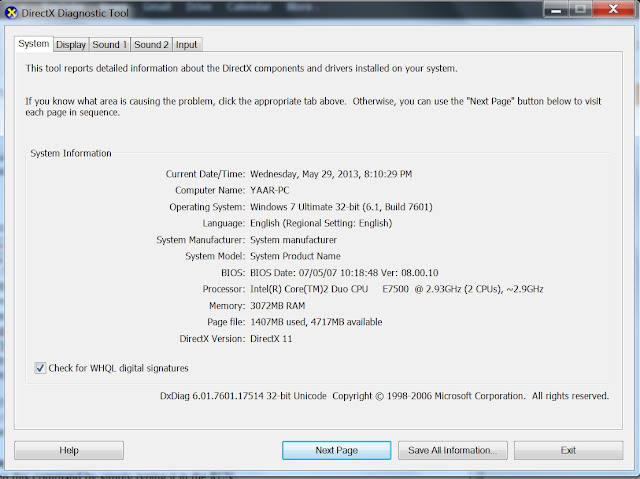








0 comments:
Post a Comment